Expand to get your Bright Data Proxy Access Information
Expand to get your Bright Data Proxy Access Information
Your proxy access information
Bright Data proxies are grouped in “Proxy zones”. Each zone holds the configuration for the proxies it holds.To get access to the proxy zone:- Login to Bright Data control panel
- Select the proxy zone or setup a new one
- Click on the new zone name, and select the Overview tab.
- In the overview tab, under Access details you can find the proxy access details, and copy them to clipboard on click.
- You will need: Proxy Host, Proxy Port, Proxy Zone username and Proxy Zone password.
- Click on the copy icons to copy the text to your clipboard and paste in your tool’s proxy configuration.
Access Details Section Example
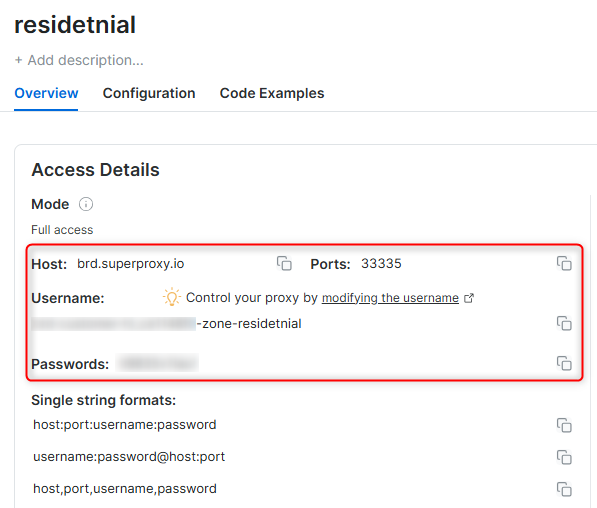
Residential proxy access
To access Bright Data’s Residential Proxies you will need to either get verified by our compliance team, or install a certificate. Read more…Targeting search engines?
If you target a search engine like google, bing or yandex, you need a special Search Engine Results Page (SERP) proxy API. Use Bright Data SERP API to target search engines. Click here to read more about Bright Data SERP proxy API.Correct setup of proxy test to avoid “PROXY ERROR”
In many tools you will see a “test proxy” function, which performs a conncectivity test to your proxy, and some add a geolocation test as well, to identify the location of the proxy. To correctly test your proxy you should target those search queries to:https://geo.brdtest.com/welcome.txt .Some tools use popular search engines (like google.com) as a default test target. Bright Data will block those requests and you tool will show proxy error although your proxy is perfectly fine.If your proxy test fails, this is probably the reason. Make sure that your test domain is not a search engine (this is done in the tool configuration, and not controlled by Bright Data).Configuring a Proxy for a Mobile Network
Step 1. Access Network Settings.Open Settings, then go to Network & Internet (or Connections, depending on your device). Step 2. Find APN Settings.
Tap Mobile Networks and select Access Point Names (APNs).
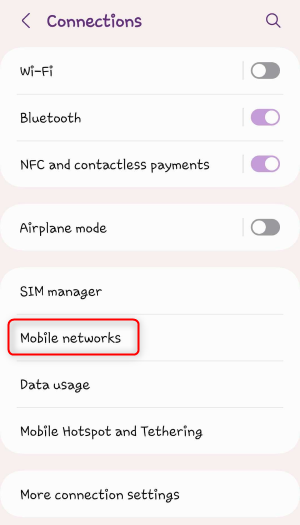
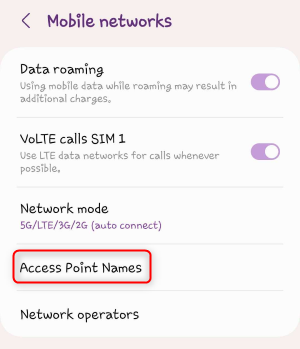
Choose your active APN and complete the following fields:
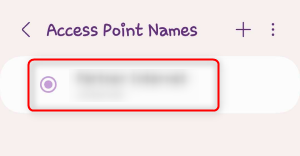
-
Proxy: Input
http://brd.superproxy.io/. - Port: 33335
- Username: Enter your Bright Data proxy username.
- Password: Enter your Bright Data proxy password.
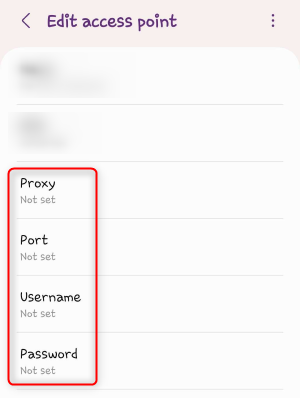
Save your changes and refresh your mobile data connection by toggling it off and back on.
Configuring a Proxy for a Wi-Fi Network
Step 1. Access Network Settings.Open Settings, then go to Network & Internet (or Connections) > Wi-Fi.
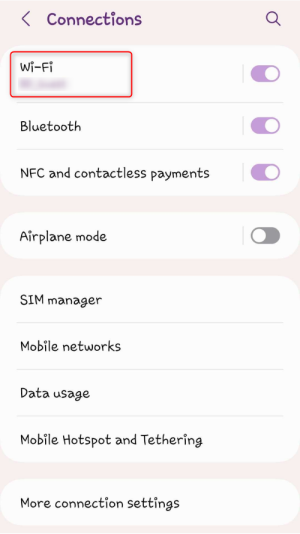
Tap on your connected network and select the Settings (or Edit) icon.
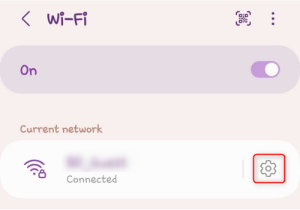
Scroll down to Advanced options and set the Proxy setting to Manual. Step 4. Modify Proxy Details.
Provide the following details:
-
Host: Enter
http://brd.superproxy.io/. - Port: 33335

