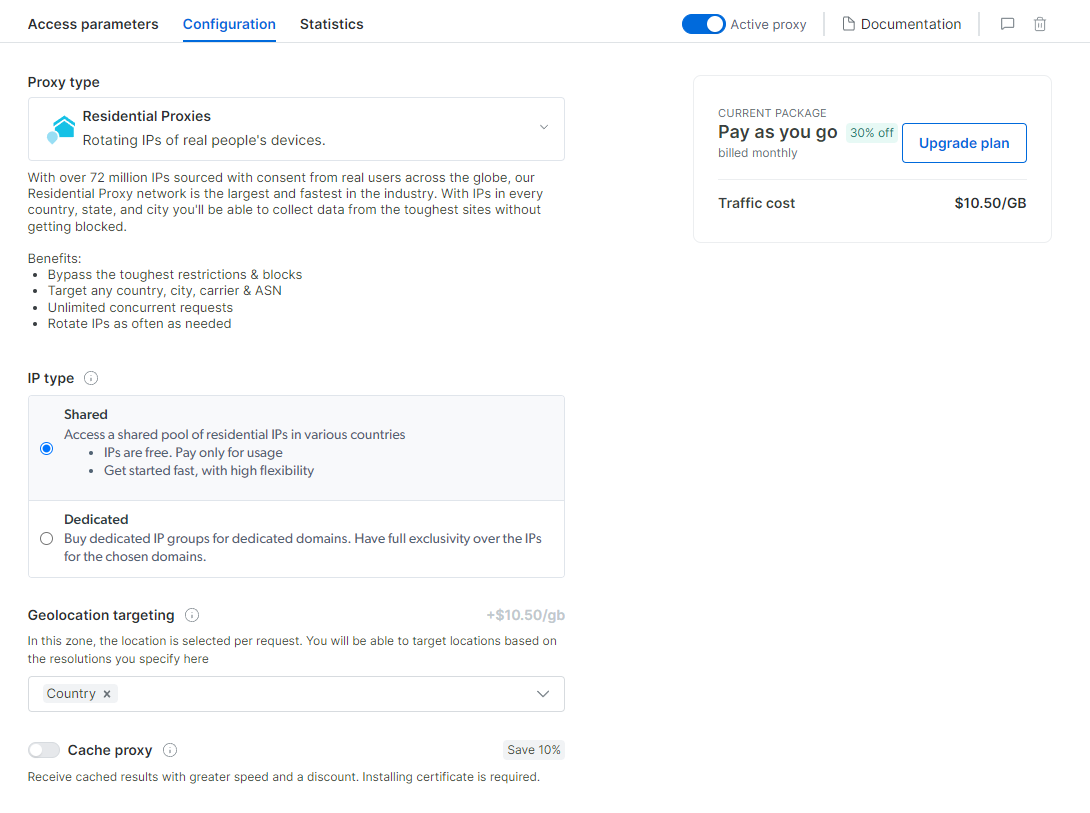First: Navigate to the Configuration tab
First: Navigate to the Configuration tab
IP type
Choose one of two IP types for your proxy zone:Shared
When you want a cost-efficient option, and you don’t require IP exclusivity. These proxies will rotate so every request you can get a new IP address (“Rotating proxies”).
IPs shared across multiple users
Dedicated IP
When you need to access websites with an exclusive IP address.
IPs are for your use only.
Geolocation targeting
Since your IPs are automatically allocated, it is recommended to set up a separate Mobile proxy, for each geolocation you wish to target.
City, State, Zip code, or ASN.
Select the needed parameter from the drop-down menu.

Default countries selection
When selecting countries in shared pool configuration, we will assign proxies only from the countries you select. You can select none (which meand we will assign the next random proxy from the pool), one or more countries. Read more… To select a specific country for your peer during rotation, use the flag -country in the proxy user name parameter with an ISO-3166 country code. FAQ: Where can I see the list of country codes?IP Groups gIPs
Only works with the Dedicated option
gIP contains between 6-90 IPs at any given moment while sharing the same attributes, targeting the selected dedicated domains within the zone “access parameters” section.

Domains
Only works with the Dedicated option

Advanced options:
Long-session peers: Deprecated
Bright Data used to offer long session peers. This is no longer offerred, account which had zone configured with long session peers will still be able to use them.
Ports
The following ports are open by default:80, 443, 8080, 8443, 5678, 1962, 2000, 4443, 4433, 4430, 4444 and 1969.
If you need access to other ports, click “Add ports” and fill out the form. Bright Data’s compliance team will review the request and update you.