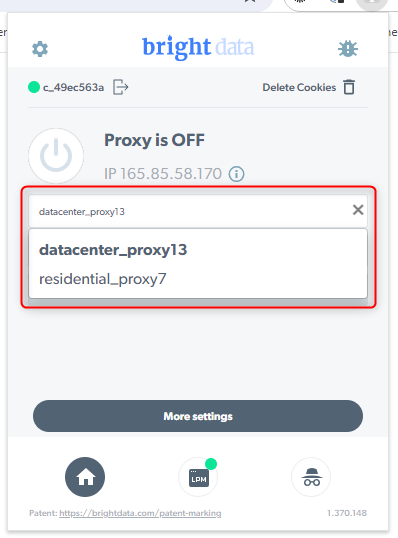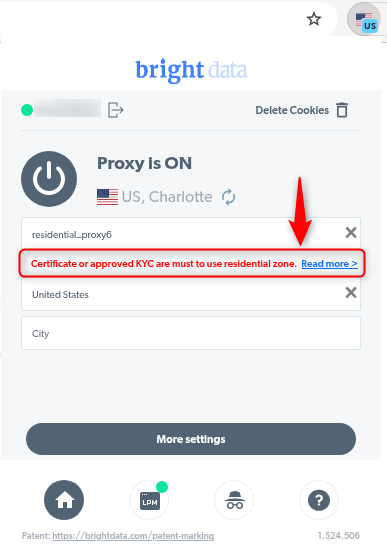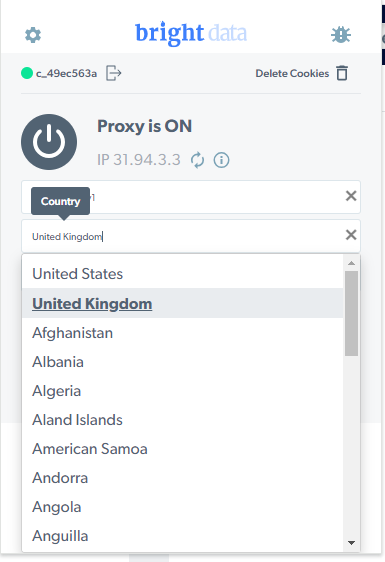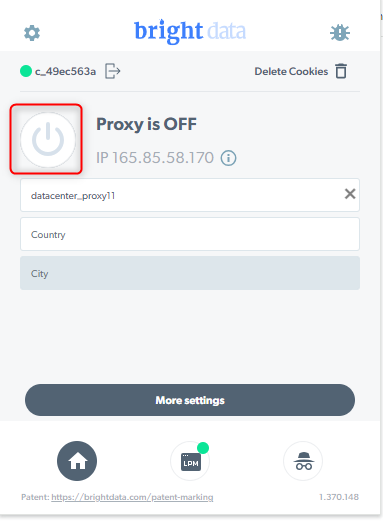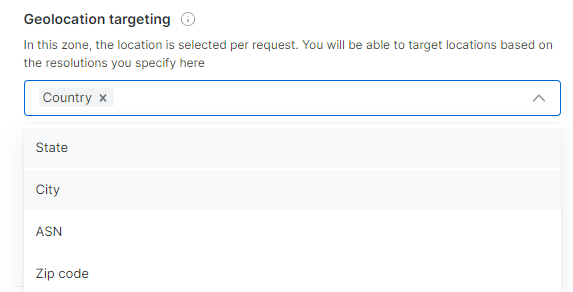Skip to main content How to start working with the browser extension:
For starting to work with our extension you will need to make sure you have at least 1 active zone in your bright data account in My Proxy page or Add new Zone. For more Zone creation details visit our Datacenter , ISP , Residential and Mobile guides.
Select the zone you like to work with in the extension:
If you selected our **Residential **network zone, and you get this notification: “Certificate or approved KYC are must to use residential zone” you need to install our certificate on your chrome browser. Browse here: https://docs.brightdata.com/general/account/ssl-certificate#installation-instructions and click “Chrome” to get instuctions to setup the certificate. To read more on our residential network access modes browser here: https://docs.brightdata.com/proxy-networks/residential/network-access
Select or Change country and city geo-location. please note city can be selected with Residential and Mobile zones:
Turn on the Proxy and start using it:
How to enable city selection:
Go to Control panel My proxy page
Click on the zone you would like to enable it (Residential/Mobile):
Go to Geolocation targeting and select City:
Save the zone