How do I configure Scraping Browser to work from a specific country?
How do I configure Scraping Browser to work from a specific country?
-country flag, after your USER credentials within the Bright Data endpoint, followed by the 2-letter ISO code for that country.For example, Scraping Browser using Puppeteer in the USA:Which programming languages, libraries, and browser automation tools are supported by Scraping Browser?
Which programming languages, libraries, and browser automation tools are supported by Scraping Browser?
| Language/Platform | puppeteer | playwright | selenium |
|---|---|---|---|
| Python | N/A | *playwright-python | *Selenium WebDriver |
| JS / Node | *Native | *Native | *WebDriverJS |
| Java | Puppeteer Java | Playwright for Java | *Native |
| Ruby | Puppeteer-Ruby | playwright-ruby-client | Selenium WebDriver for Ruby |
| C# | *.NET: Puppeteer Sharp | Playwright for .NET | *Selenium WebDriver for .NET |
| Go | chromedp | playwright-go | Selenium WebDriver for Go |
| *Full support |
How can I debug what's happening behind the scenes during my Scraping Browser session?
How can I debug what's happening behind the scenes during my Scraping Browser session?
Where do I find the Scraping Browser Debugger?
Where do I find the Scraping Browser Debugger?
- via Control Panel
- via Code (remote)
- Within the control panel, go to My Proxies view
- Click on your Scraping Browser proxy
- Click on the Overview tab
-
On the right side, Click on the “Chrome Dev Tools Debugger” button
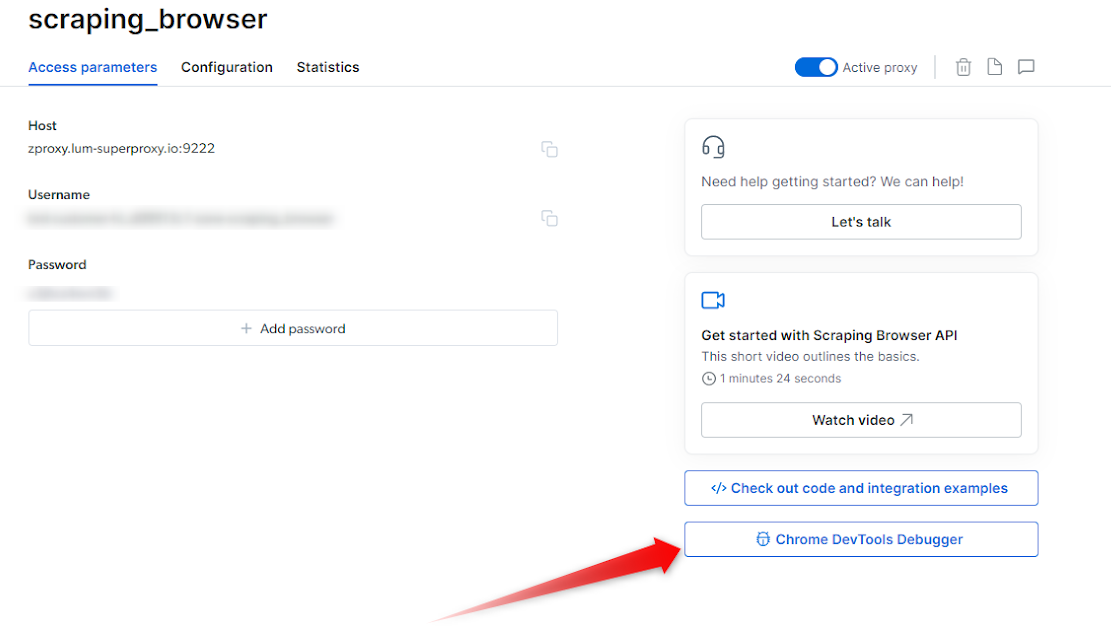
Open a Scraping Browser Session
- Ensure you have an active Scraping Browser session
- If you don’t yet know how to launch a scraping browser session, see our Quick Start guide.
Launch the Debugger
- Once your session is up and running you can now launch the Debugger.
- Click on the Debugger button within your Overview tab to launch the Scraping Browser Debugger interface (see the screenshot above )
Connect with your live browser sessions
- Within the Debugger interface, you will find a list of your live Scraping Browser sessions.
- Select the preferred session that you wish to debug
- Click on the session link or copy/paste it into your browser of choice, and this will establish a connection between the Debugger and your selected session.
- With the Scraping Browser Debugger now connected to your live session, you gain access to the powerful features of Chrome Dev Tools.
- Utilize the Dev Tools interface to inspect HTML elements, analyze network requests, debug JavaScript code, and monitor performance. Leverage breakpoints, console logging, and other debugging techniques to identify and resolve issues within your code.
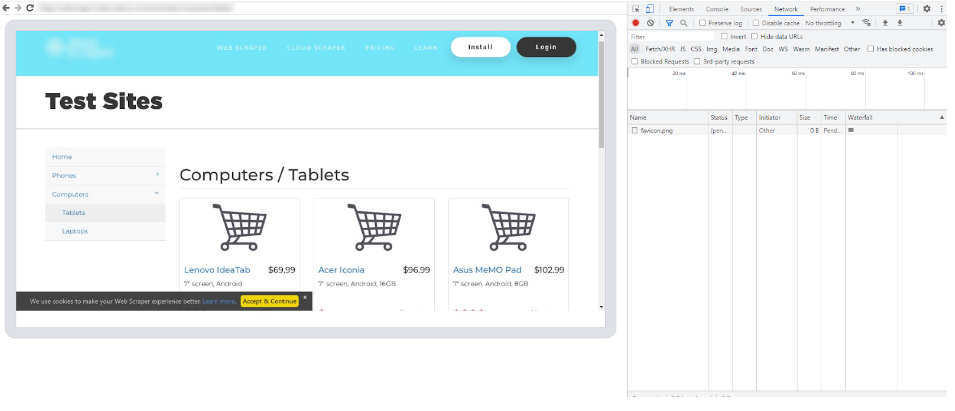
How to automatically launch devtools locally to view your live browser session?
How to automatically launch devtools locally to view your live browser session?
How can I see a visual of what's happening in the browser?
How can I see a visual of what's happening in the browser?
- Triggering a screenshot
- Launch devtools locally
Why does the initial navigation for certain pages take longer than others?
Why does the initial navigation for certain pages take longer than others?
What are the most Common Error codes?
What are the most Common Error codes?
| Error Code | Meaning | What can you do about it? |
| Unexpected server response: 407 | An issue with the remote browser’s port | Please check your remote browser’s port. The correct port for Scraping Browser is port:9222 |
| Unexpected server response: 403 | Authentication Error | Check authentication credentials (username, password) and check that you are using the correct “Browser API” zone from Bright Data control panel |
| Unexpected server response: 503 | Service Unavailable | We are likely scaling browsers right now to meet demand. Try to reconnect in 1 minute. |
I can't seem to establish a connection with Scraping Browser, do I have a connection issue?
I can't seem to establish a connection with Scraping Browser, do I have a connection issue?
If a JSON is returned within the response:
- Your authentication and connection to Scraping Browser are successful. Confirm you are using these exact configurations in your script.
- If you are still facing issues connecting to Scraping Browser, contact support for further assistance.
If a JSON is not returned within the response:
- Check your authentication details from your Scraping Browser zone, and ensure the USER and PASS values are correct.
-
Verify network Configuration: Confirm your network and/or firewall is not blocking outbound connections to
https://brd.superproxy.io:9222. - If the issue persists, please contact support for further assistance.
How to Integrate Scraping Browser with .NET Puppeteer Sharp?
How to Integrate Scraping Browser with .NET Puppeteer Sharp?
Which coding languages does Scraping Browser support?
Which coding languages does Scraping Browser support?
| Language/Platform | puppeteer | playwright | selenium |
|---|---|---|---|
| Python | N/A | playwright-python | Selenium WebDriver |
| JS / Node | Native support | Native support | WebDriverJS |
| Java | Puppeteer Java | Playwright for Java | Native support |
| Ruby | Puppeteer-Ruby | playwright-ruby-client | Selenium WebDriver for Ruby |
| C# | .NET: Puppeteer Sharp | Playwright for .NET | Selenium WebDriver for .NET |
| Go | chromedp | playwright-go | Selenium WebDriver for Go |
How can I debug what's happening behind the scenes during my Scraping Browser session?
How can I debug what's happening behind the scenes during my Scraping Browser session?
Where do I find the Scraping Browser Debugger?
Where do I find the Scraping Browser Debugger?
- via Control Panel
- via Code (remote)
- Within the control panel, go to My Proxies view
- Click on your Scraping Browser proxy
- Click on the Overview tab
-
On the right side, Click on the “Chrome Dev Tools Debugger” button
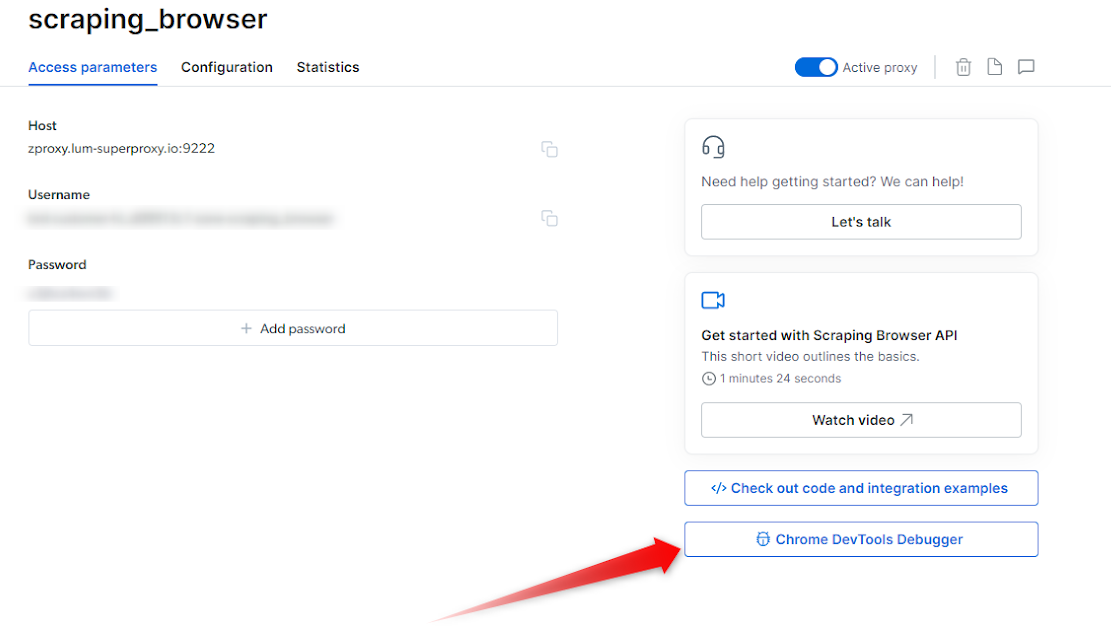
Open a Scraping Browser Session
- Ensure you have an active Scraping Browser session
- If you don’t yet know how to launch a scraping browser session, see our Quick Start guide.
Launch the Debugger
- Once your session is up and running you can now launch the Debugger.
- Click on the Debugger button within your Overview tab to launch the Scraping Browser Debugger interface (see the screenshot above )
Connect with your live browser sessions
- Within the Debugger interface, you will find a list of your live Scraping Browser sessions.
- Select the preferred session that you wish to debug
- Click on the session link or copy/paste it into your browser of choice, and this will establish a connection between the Debugger and your selected session.
- With the Scraping Browser Debugger now connected to your live session, you gain access to the powerful features of Chrome Dev Tools.
- Utilize the Dev Tools interface to inspect HTML elements, analyze network requests, debug JavaScript code, and monitor performance. Leverage breakpoints, console logging, and other debugging techniques to identify and resolve issues within your code.
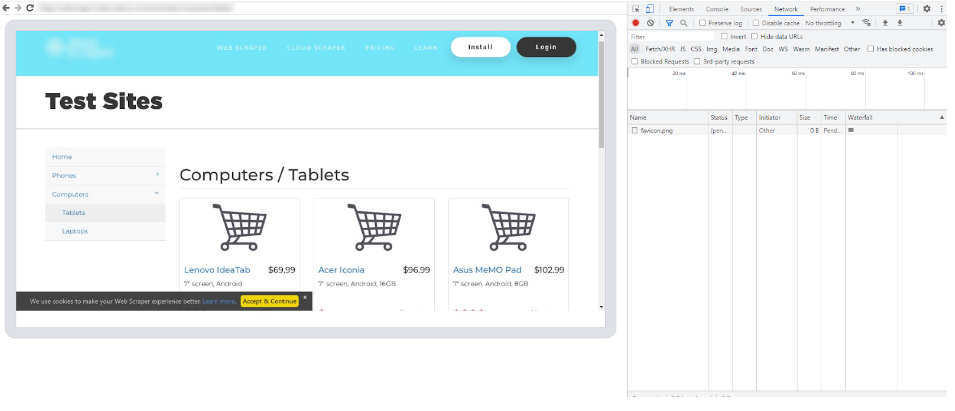
How to automatically launch devtools locally to view your live browser session?
How to automatically launch devtools locally to view your live browser session?
How can I see a visual of what's happening in the browser?
How can I see a visual of what's happening in the browser?
- Triggering a screenshot
Why does the initial navigation for certain pages take longer than others?
Why does the initial navigation for certain pages take longer than others?
What are the most Common Error codes?
What are the most Common Error codes?
| Error Code | Meaning | What can you do about it? |
| Unexpected server response: 407 | An issue with the remote browser’s port | Please check your remote browser’s port. The correct port for Scraping Browser is port:9222 |
| Unexpected server response: 403 | Authentication Error | Check authentication credentials (username, password) and check that you are using the correct “Browser API” zone from Bright Data control panel |
| Unexpected server response: 503 | Service Unavailable | We are likely scaling browsers right now to meet demand. Try to reconnect in 1 minute. |
How to Integrate Scraping Browser with .NET Puppeteer Sharp?
How to Integrate Scraping Browser with .NET Puppeteer Sharp?
Can I choose the country that the Scraping Browser will scrape from?
Can I choose the country that the Scraping Browser will scrape from?
const SBR_WS_ENDPOINT = 'wss://brd-customer-<customer_id>-zone-<zone_name>-country-us:<password>@brd.superproxy.io:9222'How does the Scraping Browser pricing work?
How does the Scraping Browser pricing work?
Is password typing allowed with Scraping Browser?
Is password typing allowed with Scraping Browser?

