- An Okta organization account with admin permission
- A Bright Data account with admin permission
- On your Okta admin dashboard, choose ‘Applications > Applications’
- Click ‘Create App Integration’
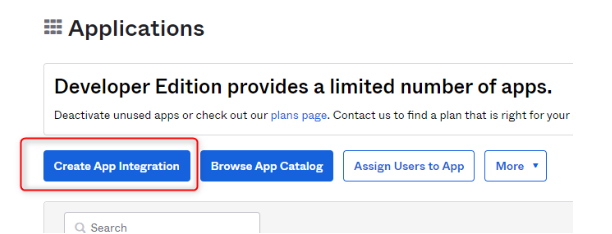
- Select ‘OIDC - OpenID Connect’ as the Sign-in method,
- Select’Web Application’ as the Application type and click ‘Next’
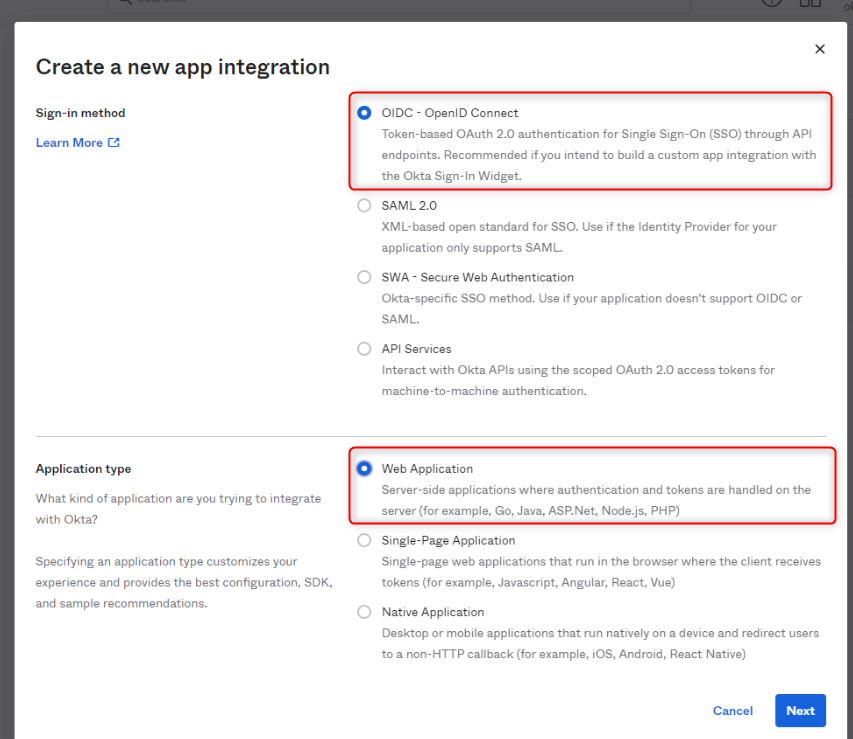
- At this point you should be redirected to a new web app integration page. Here you can name your app integration (we recommend to use “Bright Data Control Panel” name).
- At ‘Grant type’ select Implicit along with Authorization Code
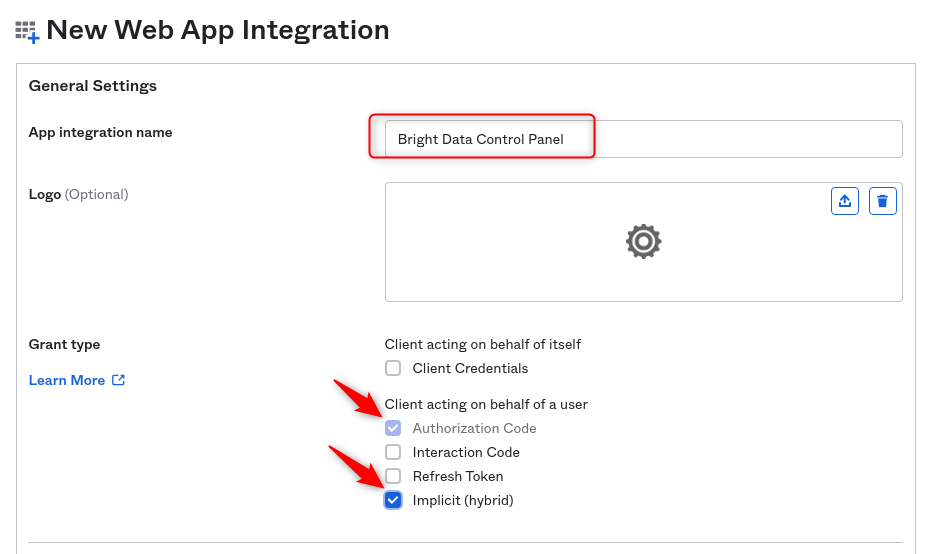
- Go to Bright Data Control Panel
- Open OKTA configuration dialog
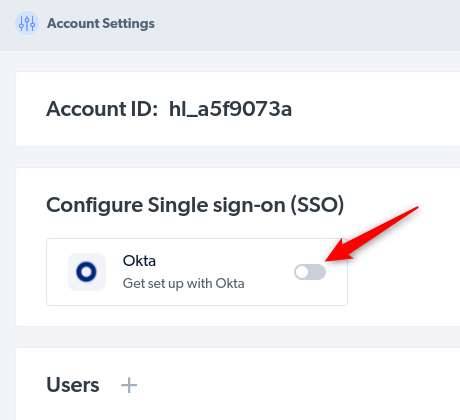
- Copy “Sign-in redirect URI”
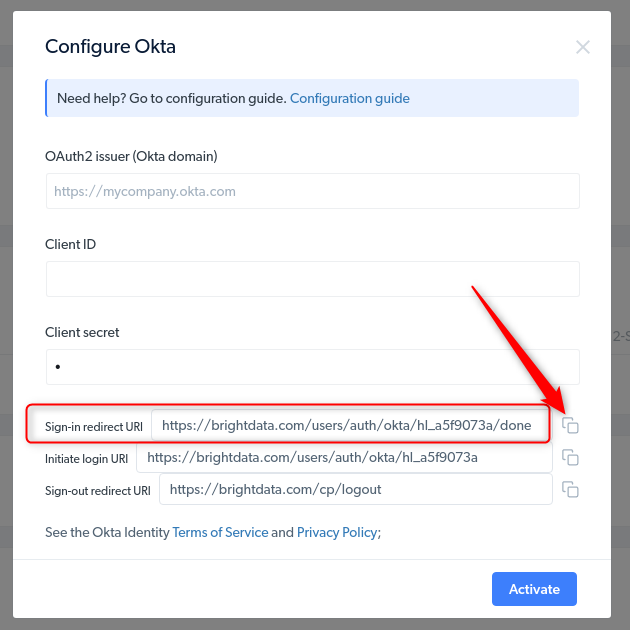
- Paste it to according field in New App setup in OKTA
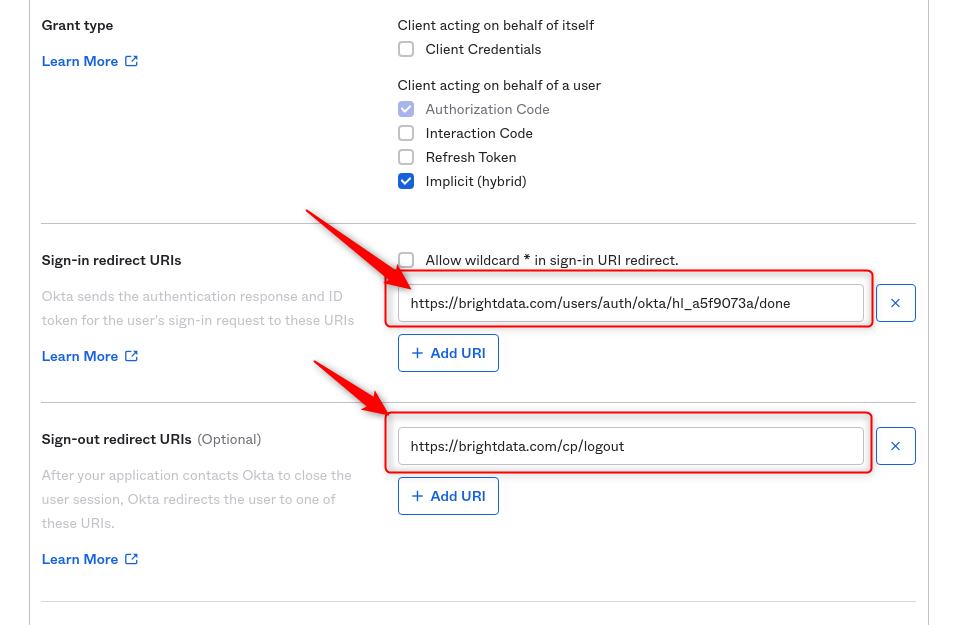
- Repeat the same for “Sign-out URI”
- At ‘Assignments’, select an access level as you want
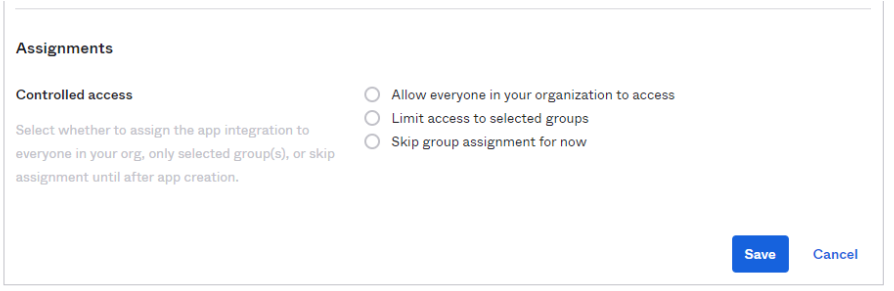
- Click ‘Save’
- Now, you should land on your new app integration settings page.
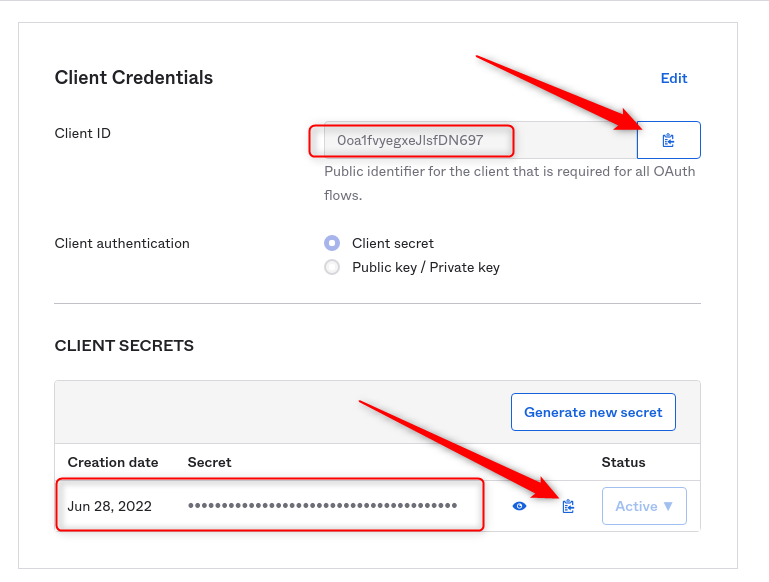
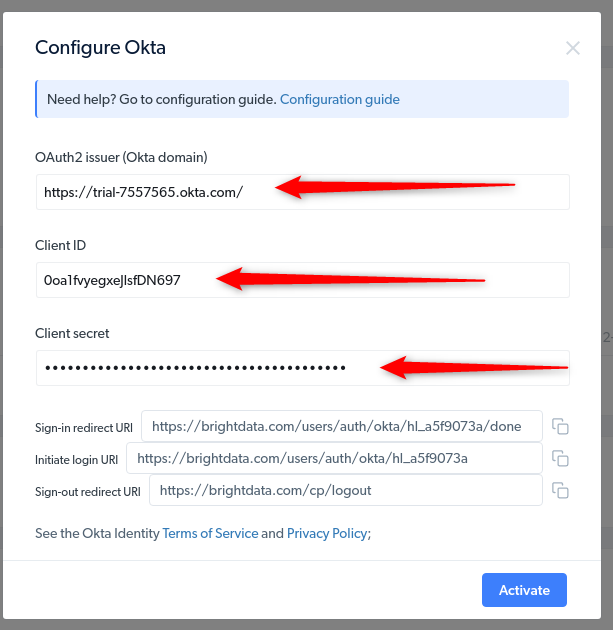
- Click “Activate”.
- Go to “Assignments” tab and assign users allowed to use this integration
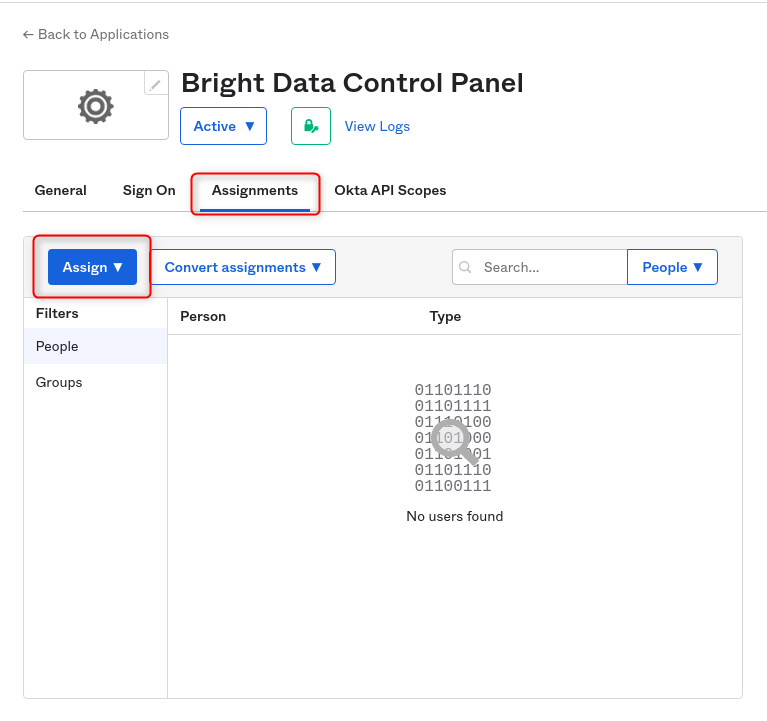
- Go to Bright Data Settings page and make sure all required users presented.
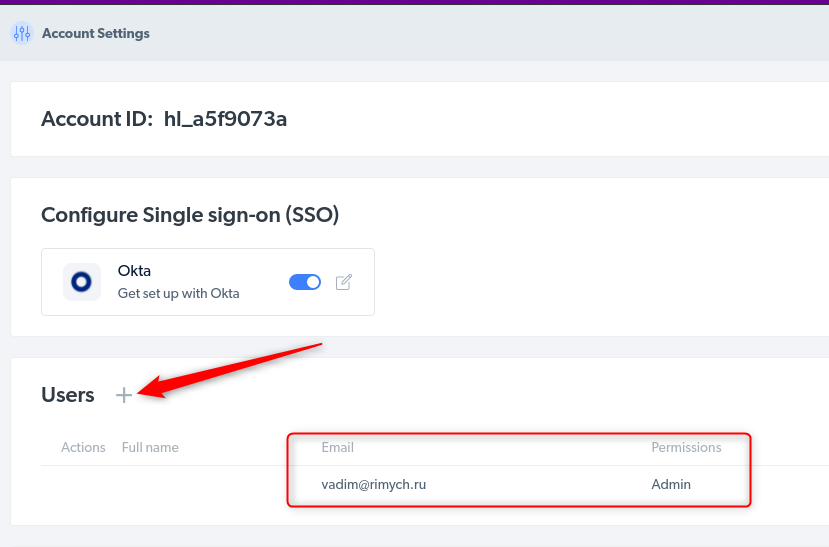 The following steps are optional. They are for enabling your users to launch authentication from their dashboard or the Okta Chrome extension.
The following steps are optional. They are for enabling your users to launch authentication from their dashboard or the Okta Chrome extension.
- Scroll down to ‘General Settings’ and click Edit
- Set these settings:
- Login initiated by: Either Okta or App
- Application visibility: Display application icon to users
- Login flow: Redirect to app to initiate login (OIDC Compliant)
- Copy Initiate login URI from Control Panel
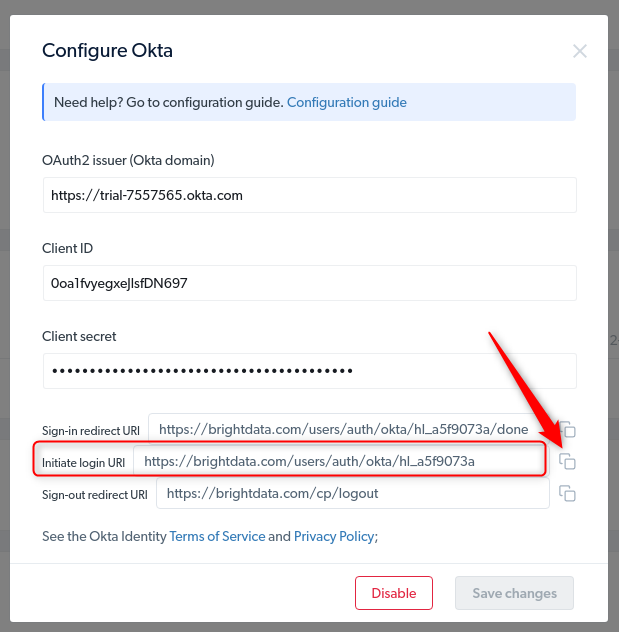
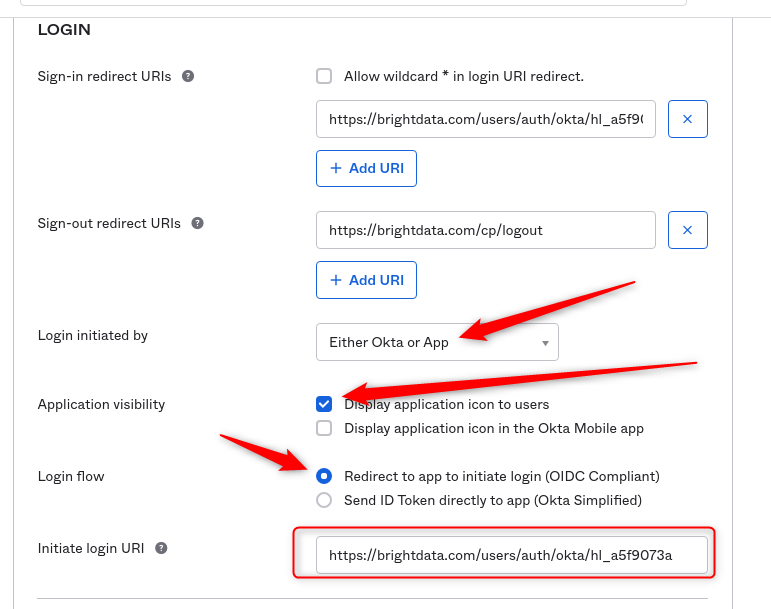
- Save changes. Now the integration is ready to work.
- Okta Domain should be the one that appears in your app integration settings (yourcompany.okta.com), NOT the one you are seeing as an admin (yourcompany-admin.okta.com)
- Make sure the Credentials provided to Bright Data are correct, we cannot check them on our side.
- Initiate login URI is needed if the you wants to be able to use the feature from the Okta Chrome extension or the Okta dashboard

