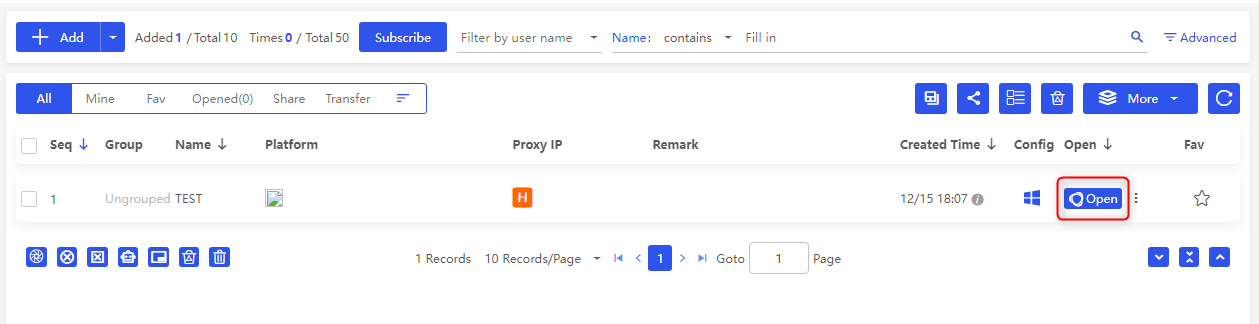Expand to get your Bright Data Proxy Access Information
Expand to get your Bright Data Proxy Access Information
Your proxy access information
Bright Data proxies are grouped in “Proxy zones”. Each zone holds the configuration for the proxies it holds.To get access to the proxy zone:- Login to Bright Data control panel
- Select the proxy zone or setup a new one
- Click on the new zone name, and select the Overview tab.
- In the overview tab, under Access details you can find the proxy access details, and copy them to clipboard on click.
- You will need: Proxy Host, Proxy Port, Proxy Zone username and Proxy Zone password.
- Click on the copy icons to copy the text to your clipboard and paste in your tool’s proxy configuration.
Access Details Section Example
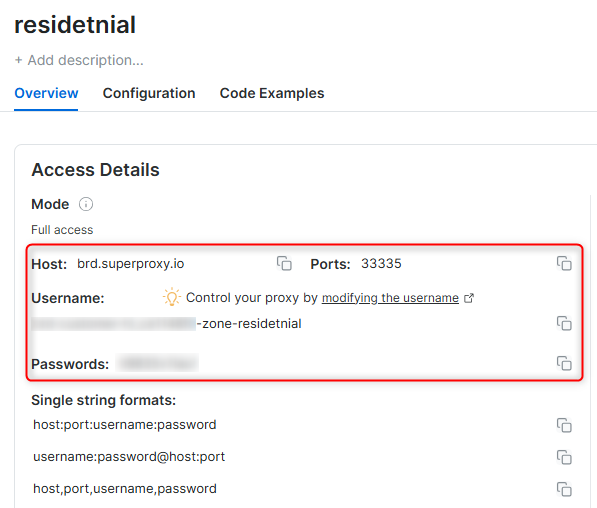
Residential proxy access
To access Bright Data’s Residential Proxies you will need to either get verified by our compliance team, or install a certificate. Read more…Targeting search engines?
If you target a search engine like google, bing or yandex, you need a special Search Engine Results Page (SERP) proxy API. Use Bright Data SERP API to target search engines. Click here to read more about Bright Data SERP proxy API.Correct setup of proxy test to avoid “PROXY ERROR”
In many tools you will see a “test proxy” function, which performs a conncectivity test to your proxy, and some add a geolocation test as well, to identify the location of the proxy. To correctly test your proxy you should target those search queries to:https://geo.brdtest.com/welcome.txt .Some tools use popular search engines (like google.com) as a default test target. Bright Data will block those requests and you tool will show proxy error although your proxy is perfectly fine.If your proxy test fails, this is probably the reason. Make sure that your test domain is not a search engine (this is done in the tool configuration, and not controlled by Bright Data).What is BitBrowser?
BitBrowser is a multi-profile browser solution designed for managing multiple online identities securely and efficiently. Each profile operates in an isolated environment, enabling you to run multiple accounts while minimizing detection risks. Integrating Bright Data proxies adds an extra layer of anonymity and ensures seamless connections for your workflows.Maintain a consistent IP throughout your browser session by using the
New users should begin with ISP or Data Center proxies, as residential proxies are incompatible with browser integration in Immediate-Access mode .
For use-cases related to account management, use a consistent static dedicated IP for each account you are managing. dedicated ISP proxies should be used for this.
-session parameter in your username. This is essential because BrightData proxies default to rotating IPs with each request. Learn more New users should begin with ISP or Data Center proxies, as residential proxies are incompatible with browser integration in Immediate-Access mode .
For use-cases related to account management, use a consistent static dedicated IP for each account you are managing. dedicated ISP proxies should be used for this.
Why Use Bright Data with BitBrowser?
- Enhanced Privacy: Mask your IP address to keep your online activities anonymous.
- Geo-Targeted Browsing: Access region-specific content using Bright Data’s country-specific proxies.
- Stable Connections: Enjoy consistent and reliable connections for managing multiple profiles.
How to Use Bright Data with BitBrowser
Step 1. Download and Install BitBrowser 1. Visit the official BitBrowser website and download the application for your device. 2. Follow the installation instructions and launch the application once installed. 3. Log in to your BitBrowser account using your credentials. Step 2. Navigate to Browser Profiles 1. After logging in, you’ll land on the home screen of BitBrowser. 2. Look for the “Browser Profiles” section in the menu or dashboard.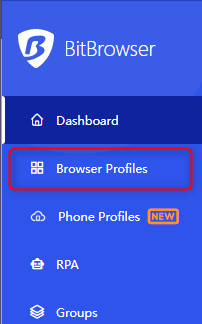
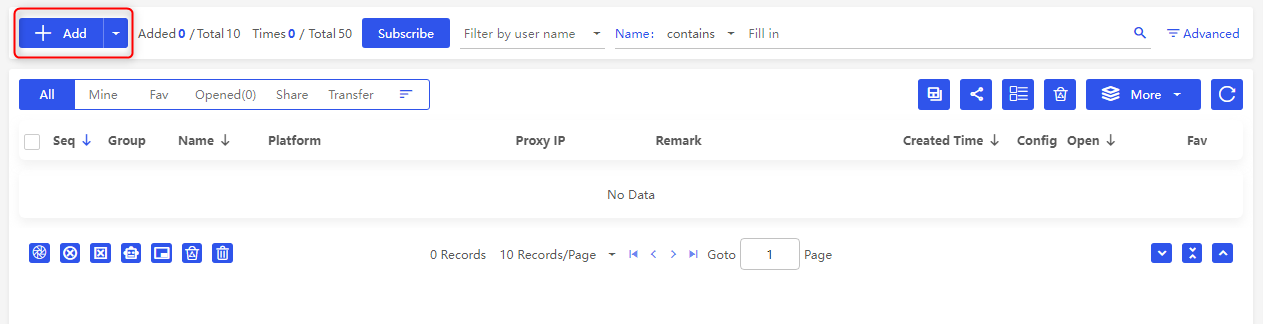
-
Type: Select the proxy protocol (
HTTP,HTTPS, orSOCKS5) based on the Bright Data proxy type you’re using. -
Host: Input
http://brd.superproxy.io/as the server address. - Port: 33335
-
Username: Enter your Bright Data proxy username. For region-specific proxies, modify the username format (e.g.,
your-username-country-US). - Password: Type in your Bright Data proxy password.