Expand to get your Bright Data Proxy Access Information
Expand to get your Bright Data Proxy Access Information
Your proxy access information
Bright Data proxies are grouped in “Proxy zones”. Each zone holds the configuration for the proxies it holds.To get access to the proxy zone:- Login to Bright Data control panel
- Select the proxy zone or setup a new one
- Click on the new zone name, and select the Overview tab.
- In the overview tab, under Access details you can find the proxy access details, and copy them to clipboard on click.
- You will need: Proxy Host, Proxy Port, Proxy Zone username and Proxy Zone password.
- Click on the copy icons to copy the text to your clipboard and paste in your tool’s proxy configuration.
Access Details Section Example
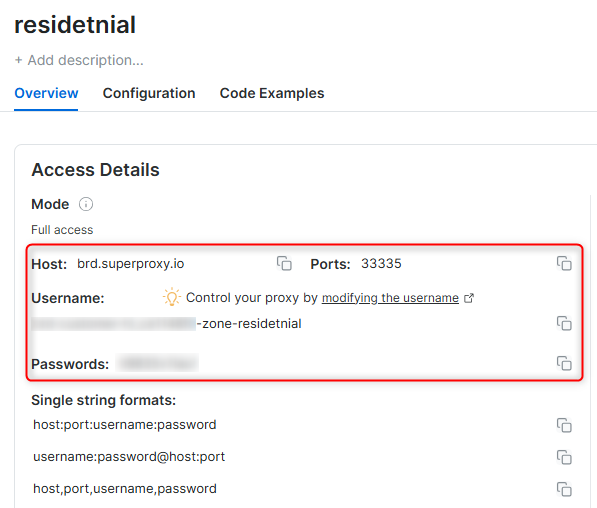
Residential proxy access
To access Bright Data’s Residential Proxies you will need to either get verified by our compliance team, or install a certificate. Read more…Targeting search engines?
If you target a search engine like google, bing or yandex, you need a special Search Engine Results Page (SERP) proxy API. Use Bright Data SERP API to target search engines. Click here to read more about Bright Data SERP proxy API.Correct setup of proxy test to avoid “PROXY ERROR”
In many tools you will see a “test proxy” function, which performs a conncectivity test to your proxy, and some add a geolocation test as well, to identify the location of the proxy. To correctly test your proxy you should target those search queries to:https://geo.brdtest.com/welcome.txt .Some tools use popular search engines (like google.com) as a default test target. Bright Data will block those requests and you tool will show proxy error although your proxy is perfectly fine.If your proxy test fails, this is probably the reason. Make sure that your test domain is not a search engine (this is done in the tool configuration, and not controlled by Bright Data).Maintain a consistent IP throughout your browser session by using the
New users should begin with ISP or Data Center proxies, as residential proxies are incompatible with browser integration in Immediate-Access mode .
For use-cases related to account management, use a consistent static dedicated IP for each account you are managing. dedicated ISP proxies should be used for this.
-session parameter in your username. This is essential because BrightData proxies default to rotating IPs with each request. Learn more New users should begin with ISP or Data Center proxies, as residential proxies are incompatible with browser integration in Immediate-Access mode .
For use-cases related to account management, use a consistent static dedicated IP for each account you are managing. dedicated ISP proxies should be used for this.
What is XLogin?
XLogin is a browser profile management tool designed to help you run multiple online accounts without them interfering with each other. Each profile acts like a separate, isolated browser environment, making it easier to handle tasks like scaling e-commerce operations, managing social media campaigns, and conducting detailed research. By integrating Bright Data proxies, you add an extra layer of privacy and reliability to every profile.Why Use Bright Data with XLogin?
Combining Bright Data proxies with XLogin gives you:- Enhanced Privacy: Mask your real IP with secure, anonymous proxies.
- Reduced Detection Risks: Spread activities over different IPs to minimize bans or restrictions.
- Stable Connections: Access geo-specific content and maintain consistent, reliable sessions across multiple profiles.
Prerequisites
Before you begin:- XLogin Account: Sign up at XLogin’s website if you haven’t already.
- Bright Data Proxy Credentials: see instructions on the top of this page.
Step-by-Step Integration
Step 1. Log In to XLogin- Visit XLogin and enter your XLogin credentials.
- Once inside the dashboard, you’ll see a list of browser profiles if you’ve created any before.
- If you’re new to XLogin, click “New browser profile” (or a similar button) to set up a fresh browser profile.
- If you already have profiles, choose one that you’d like to run through Bright Data proxies, then select “Edit” or “Settings” to access its configuration.
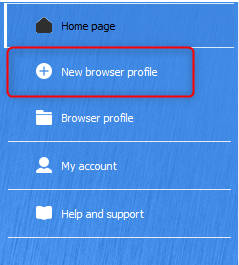

-
Select the correct protocol (
HTTP,HTTPS, orSOCKS5) based on your Bright Data proxy type. -
Fill in the required fields:
-
Host: Your Bright Data host (e.g.,
http://brd.superproxy.io/). - Port: The port number provided by Bright Data dashboard.
-
Username: Your Bright Data proxy
username. -
Password: Your Bright Data proxy
password.
-
Host: Your Bright Data host (e.g.,
- Double-check for accuracy—typos or incorrect details will prevent successful connections.
Want a US-based exit node? Append
-country-US to your username (e.g., your-username-country-US). This applies to other countries too—just swap the country code as needed.- Launch the updated browser profile.
- Navigate to a site like http://httpbin.org/ip.
- Confirm that the displayed IP matches the Bright Data proxy’s IP, not your own. If it does, you’re all set.

